Google Workspace Email Guide – Master Gmail for Business (Setup & Tips)
Learn how to set up and optimize Google Workspace Email (Gmail) for business. Includes inbox organization, filters, labels, security, and productivity hacks.
Table of Contents
- What is Email?
- Basic Components of an Email
- Basic Features of Email
- What is Gmail
- Manage your Gmail account
- Read & organize emails
- Settings
- Tips for Using Email Effectively
- Additional Tips
- Tasks: Learning to Use an Email Account
-
To access the updated handouts, please click on the following link: https://yasirbhutta.github.io/google-workspace/docs/email.html
1. What is Email?
Email, short for electronic mail, is a method of exchanging messages between people electronically. It is one of the most widely used forms of communication today, allowing people to connect with each other quickly and easily, regardless of their location.
2. Basic Components of an Email
- Subject Line: A brief summary of the email’s content.
- Recipient: The person or group you are sending the email to.
- Salutation: A greeting to the recipient, such as “Dear Mr./Ms. [Last Name]” or “Hello [First Name]”.
- Body: The main content of the email.
- Closing: A polite closing phrase, such as “Sincerely,” “Best regards,” or “Thank you.”
- Signature: Your contact information, such as your name, email address, and phone number.
3. Basic Features of Email
-
Composing and Sending Emails: You can create new emails, type your message, and then send it to the recipient’s email address.
-
Replying to Emails: When you receive an email, you can reply to it by adding your own message and sending it back to the original sender.
-
Forwarding Emails: You can forward an email to another person by sending it to their email address.
-
Attaching Files: You can attach files, such as documents, images, or videos, to your emails.
-
Creating Folders: You can organize your emails by creating folders and moving emails into those folders.
4. What is Gmail
- Gmail is a free email service developed by Google. It is one of the most popular email services in the world, with over 1.5 billion active users worldwide.
- Gmail is known for its powerful search functionality, its spam filtering, and its ability to integrate with other Google products, such as Google Calendar and Google Drive.
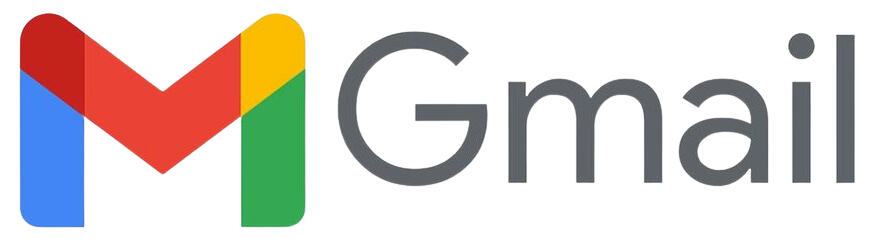
gmail.com, CC BY-SA 4.0, via Wikimedia Commons
5. Manage your Gmail account
Sign in or out
6. Read & organize emails
Read emails
- Delete or recover deleted Gmail messages
- Print Gmail messages
- Mark messages as read or unread
- Archive or mute Gmail messages
- Mark or unmark Spam in Gmail
Find emails
Send emails
Write an email
How to Send an Email Using the Gmail App
Why we use CC and BCC in email
Gmail Tutorial: Reply to emails with #emoji reactions
Gmail Tutorial: How to send and open confidential emails
Send attachments & images
7. Settings
Change or reset your password
See also:
Block or unsubscribe from emails
See also:
8. Tips for Using Email Effectively
-
Use a clear and concise subject line: The subject line should accurately reflect the main topic of the email.
-
Use a professional tone: Maintain a professional tone throughout your email, even if you know the recipient well.
-
Proofread carefully: Before sending your email, take a moment to proofread it carefully for any errors in grammar, spelling, or punctuation.
-
Use appropriate formatting: Use paragraphs to organize your thoughts, and use correct punctuation and capitalization.
-
Avoid sending unnecessary emails: Only send emails when necessary, as to not overload someone’s inbox.
9. Additional Tips
-
Use a strong password: Protect your email account by using a strong password and changing it regularly.
-
Be cautious about opening attachments: Only open attachments from people you know and trust.
-
Avoid phishing scams: Be aware of phishing scams, which are emails that try to trick you into revealing personal information.
10. 🧩 Tasks: Learning to Use an Email Account
Task 1: Create an Email Account
- Visit https://mail.google.com or another email service provider (e.g., Outlook, Yahoo).
- Click on “Create account.”
- Fill in personal details (name, username, password).
- Verify your phone number or alternate email (if required).
- Sign in to your new account.
See also:
Task 2: Send an Email (with CC and BCC)
- Click “Compose” to create a new email.
- Enter the recipient’s email address in the “To” field.
- Add additional recipients in “CC” (carbon copy) and “BCC” (blind carbon copy) fields.
- Type a subject and message body.
- Click “Send.”
Task 3: Send an Email with an Attachment
- Click “Compose.”
- Enter recipient, subject, and message.
- Click the paperclip icon to attach a file (image, document, PDF, etc.).
- Select the file from your computer.
- Wait for the upload to complete and click “Send.”
Task 4: Send an Email Using Google Drive
- Click “Compose.”
- Enter recipient, subject, and message.
- Click the Google Drive icon (triangle symbol).
- Choose a file from your Google Drive.
- Select “Insert as Drive link” or “Attachment” as appropriate.
- Click “Send.”
Task 5: Enable Two-Step Verification
- Click on your profile icon → Manage your Google Account.
- Go to Security → 2-Step Verification.
- Click “Get Started.”
- Enter your password to confirm identity.
- Add your phone number and choose SMS or Google Prompt.
- Verify and turn on 2-Step Verification.
Task 6: Set Recovery Email and Phone Number
- In your Google Account → Security section, find “Ways we can verify it’s you.”
- Click Recovery email → Add your alternate email address.
- Click Recovery phone → Add your phone number.
- Save your settings.