Learn with Yasir
Google NotebookLM Guide – Getting Started with AI-Powered Research and Note-Taking
Learn how to use Google NotebookLM, the AI-powered research and note-taking assistant. Discover features like document upload, summarization, analysis, study guides, and citations to enhance your productivity. Perfect for teachers, students, and researchers using Google Workspace.
Getting Started with Google NotebookLM:
- Access NotebookLM:
- Go to the official NotebookLM website: https://notebooklm.google/
- You’ll need to sign in with your Google account. (NotebookLM Help)
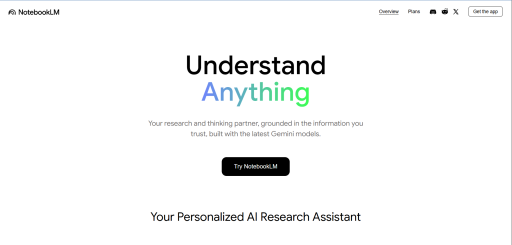
- Create a New Notebook:
- Once you’re in, you’ll likely see an option to “Create a new notebook” or similar. Click on it. (NotebookLM Help)
- Give your notebook a meaningful name (e.g., “History Class Readings,” “Research on Climate Change,” “Lesson Plans - Term 1”). This helps with organization.
- Upload Your Documents (Sources):
- Inside your newly created notebook, you’ll see an “Add Source” or *“Upload sources” button (often represented by a plus sign). Click on it.
- NotebookLM supports a variety of source types:
- Local Files: PDF, .txt, Markdown files from your computer.
- Google Drive: Google Docs, Google Slides (it creates a static copy, so changes to the original won’t automatically sync unless you manually re-sync).
- Web URLs: Paste a link to a webpage. (Note: Only the text content is scraped; images, embedded videos, or paywalled content might not be imported.)
- YouTube URLs: For public videos with captions (user-uploaded or auto-generated). Only the text transcript is imported.
- Copy and Paste Text: You can directly paste text into a new source.
- Audio files: You can also upload audio files, and NotebookLM will process the transcript.
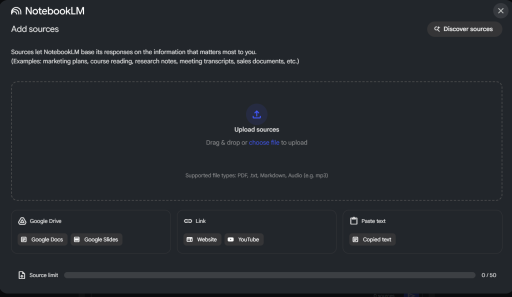
Tips for Uploading:
- You can upload up to 50 sources per notebook.(NotebookLM Help)
- Each source can have a substantial word count (e.g., up to 500,000 words).(NotebookLM Help)
- If you have very large PDFs, sometimes splitting them into smaller sections can help with processing.
- Be mindful of file sizes.
- Some users have reported issues with ad-blockers interfering with uploads, so you might need to temporarily disable them if you encounter problems.
Interacting with Your Documents (Asking Questions & Getting Insights):
Once your documents are uploaded and processed, NotebookLM becomes an “expert” on your specific content. Here’s how to leverage it:
- The Chat Interface:
- You’ll see a chat interface (similar to a chatbot) within your notebook. This is where you’ll interact with your sources.
- Ask Detailed Questions:
- Be Specific: The more precise your question, the better the answer will be.
- Instead of: “Tell me about the French Revolution.”
- Try: “According to the document ‘French_Rev_Causes.pdf’, what were the primary economic causes of the French Revolution?”
- Combine Information: Ask questions that require NotebookLM to draw from multiple sources.
- “Compare and contrast the arguments for and against renewable energy as presented in ‘Report A’ and ‘Article B’.”
- Focus on Concepts: “Explain the concept of ‘supply and demand’ as discussed in Chapter 3 of the ‘Economics Textbook’.”
- Targeted Information: “What are the key statistics presented in the ‘Q3 Sales Report’ regarding customer acquisition?”
- Be Specific: The more precise your question, the better the answer will be.
-
Surface Key Insights (Pre-built Features & Custom Prompts):
NotebookLM offers several pre-built functionalities to help you get insights, and you can also use custom prompts:
- Summaries:
- Automatic Summaries: Often, when you click on a source in the sidebar, NotebookLM will provide an auto-generated summary in its “Source Guide.”
- Custom Summaries: In the chat, you can ask for summaries of specific sections, documents, or even the entire notebook:
- “Summarize the main points of this document.”
- “Give me a 5-point summary of the arguments presented in all my uploaded articles on education reform.”
- Briefing Docs: Ask NotebookLM to create a concise briefing document on a specific topic based on your sources.
- Study Guides: “Generate a study guide for [topic] from my lecture notes and textbook.” This can include key terms, definitions, and even sample quiz questions.
- FAQs: “Create a list of Frequently Asked Questions based on the information in the ‘Product Manual’.”
- Timelines: If your documents contain chronological information, you can ask it to generate a timeline of events.
- Mind Maps (Conceptual Connections): While not always a visual mind map, you can ask it to “Identify the key connections between [concept A] and [concept B] across all sources.” (NotebookLM Help)
- Audio Overviews: This is a powerful feature! You can ask NotebookLM to generate a podcast-style audio discussion of your sources. This is fantastic for reviewing material on the go.
- Identifying Key Terms/Concepts: “Extract the 10 most important terms related to quantum physics from these documents.”
- Pro/Con Lists: “Based on the provided articles, give me a pros and cons list for implementing a new grading system.”
- Generating Outlines: “Create an outline for a research paper on the history of AI using information from my uploaded articles.”
- Brainstorming: “Using my brainstorming notes and market research, generate 5 new product ideas.”
- Summaries:
- Crucial Feature: Citations!
- A key differentiator of NotebookLM is that its responses are grounded in your sources. It will provide citations (linking back to the specific parts of your documents) for the information it provides. This helps you verify the accuracy and trace the information back to its origin.
Best Practices for Using NotebookLM Effectively:
- Organize Your Notebooks: Create separate notebooks for different projects, courses, or topics to keep your sources focused.
- Clear Prompts: While NotebookLM is powerful, clear and concise prompts will yield the best results.
- Experiment: Play around with different types of questions and requests to see what works best for your specific needs.
- Review and Verify: Always review the AI’s output, especially for critical information. While it aims for accuracy based on your sources, human review is always recommended.
- Prioritize Key Sources: If you have many documents, you might want to start with the most important ones to get initial insights quickly.
📘 Related Topics
- Google NotebookLM: Your AI Research & Note-Taking Assistant
- How to Install Google NotebookLM on Android: Full Step-by-Step Guide (2025)