Learn with Yasir
Step-by-Step Guide to install PHP on Windows (without XAMPP)
Learn how to install PHP on Windows (without XAMPP).
Step-by-Step Guide to install PHP on Windows (without XAMPP):
✅ Step 1: Download PHP for Windows
-
Go to the official PHP site:
https://windows.php.net/download -
Download the latest Thread Safe Zip version (for example, PHP 8.x for Windows).
✅ Step 2: Extract PHP
- Create a folder
C:\php - Extract the downloaded ZIP file into
C:\php
✅ Step 3: Add PHP to System PATH
- Press
Win + S, search “Environment Variables”, and open it. - Under System Variables, find and select
Path, then click Edit. - Click New and enter:
C:\php - Click OK to save.
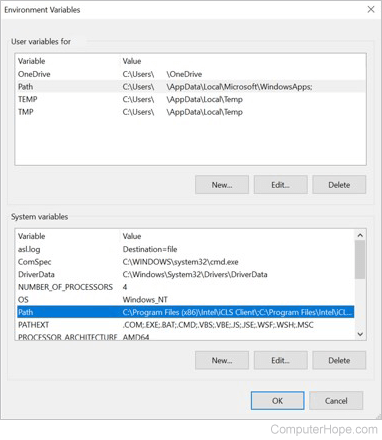
Image Source: computerhope.com
✅ Step 4: Test PHP Installation
- Open Command Prompt (CMD).
- Type:
php -v - You should see the PHP version info like:
PHP 8.x.x (cli) ...
✅ Step 5: (Optional) Create php.ini File
- In
C:\php, you’ll find:php.ini-developmentphp.ini-production
- Copy and rename one to
php.ini - Open it in a text editor and enable necessary extensions (e.g.,
extension=mysqlifor MySQL).
✅ Step 6: Run a PHP Script
- Create a file
test.phpwith:<?php echo "PHP is working!"; ?> - Run it in CMD:
php test.php
OR run a local web server:
php -S localhost:8000
Then open http://localhost:8000 in a browser.