How to Change User Password in SAP GUI – Step-by-Step Guide
Learn how to change your user password in SAP GUI with this easy, step-by-step guide. Includes instructions for both standard password change and using transaction SU01. Perfect for SAP beginners, users, and administrators in education and research.
Table of Contents
1. 🔧 Change Password in SAP GUI
To change your password in SAP GUI, follow these steps:
🔑 Steps to Change Password in SAP GUI:
-
Open SAP Logon / SAP GUI
- Launch the SAP Logon application on your computer.
-
Select the SAP System
- Choose the system you want to log in to (e.g., PRD, DEV) and double-click it.
-
Log In with Current Credentials
- Enter your User ID and current password.
- Press Enter or click the green checkmark ✅.
-
Change Password Screen
- On the login screen, after entering your user ID and old password, click the “New Password” field (if available) or:
👉 Go to Menu:
System>User Profile>User Data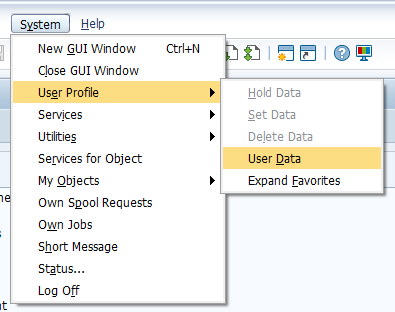
👉 Then select “Password” button (if inside SAP)
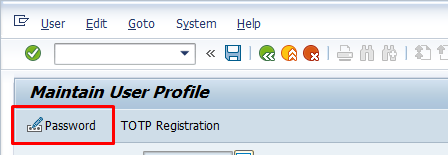
-
Enter New Password
- Enter the new password and confirm it.
-
Save Changes
- Click the Save icon 💾 or press Enter.
🔒 Password Tips:
- SAP passwords are usually case-sensitive.
- Must meet the minimum length and complexity rules set by your system administrator (e.g., mix of letters, numbers, symbols).
- You might be forced to change the password at first login if set by admin.
If you have the required authorizations, you can change a user’s password (including your own) using transaction SU01 in SAP GUI. Here’s how:
2. 🔧 Change Password Using SU01 in SAP GUI
✅ Step-by-Step Guide:
-
Open SAP GUI
- Log in to your SAP system.
-
Go to Transaction Code:
SU01 -
Enter User ID
- In the User field, enter the username for which you want to change the password.
- If changing your own password, enter your user ID or click the own user icon.
-
Click the “Change Password” Button
- In the toolbar, click the Password icon (🔑 key symbol).
- Alternatively: Menu bar → User → Change Password.
-
Enter New Password
-
In the popup window:
- Enter the new password.
- Re-enter it in the Repeat Password field.
-
-
Save
- Click the green checkmark ✅ or press Enter.
-
Confirmation
-
You will see a message like:
Password for user XXXXX has been changed.
-
⚠️ Important Notes:
- You need user administration authorization to change others’ passwords using
SU01. - If you do not have authorization, you can only change your own password using the regular login method (not SU01).
- SAP password policies (like complexity, reuse rules, expiration) may apply.