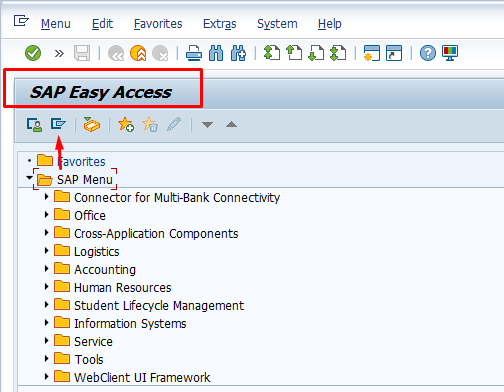SAP Menu Guide – How to Switch Between User Menu and SAP Menu in SAP GUI
Learn how to navigate and switch between the User Menu and SAP Menu in SAP GUI. Discover the differences, shortcuts, and tips for accessing transactions and reports efficiently. Perfect for teachers, students, and SAP users in education and research.
✅ What is the SAP Menu?
In SAP GUI (Graphical User Interface), there are two main navigation menus:
-
SAP Menu
- This is the standard menu for all users.
- It shows all the transactions, reports, and activities available in the system, grouped by modules (e.g., Financial Accounting, Materials Management, HR, etc.).
- It is like a full “library” of everything your user role is allowed to see.
-
User Menu
- This is a personalized menu.
- It only shows the transactions, reports, and activities assigned to your specific user role (e.g., via your roles in SU01/SUIM).
- It is simpler and usually shows only what you need for your job.
✅ How to Switch from User Menu to SAP Menu?
When you log in to SAP, you normally see the User Menu by default. To switch between them:
- Look at the toolbar in the SAP Easy Access screen.
-
Click on:
- Menu (in the top bar)
- Or right-click in the navigation area.
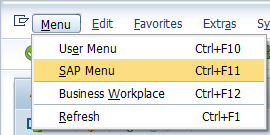
-
You will see two buttons/icons:
- User Menu
- SAP Menu
- Click SAP Menu to switch to the full standard menu.
- Or click User Menu to go back.
✅ Shortcut: You can also use the icons directly under the “Favorites” folder in the navigation tree. There will be a “User Menu” icon and a “SAP Menu” icon — just double-click.
✅ Tip:
If you want to see both menus at the same time, you can expand them one by one in the navigation tree. They will show up under the root node.
Example:
SAP Easy Access
├── Favorites
├── User Menu for <username>
├── SAP Menu