Microsoft Excel Basics - Comprehensive Guide for Beginners.
Learn Microsoft Excel basics with this comprehensive guide. Explore topics like workbooks, worksheets, managing sheets, entering data, formulas, functions, and Excel's availability across platforms. Perfect for beginners to master Excel fundamentals.
Microsoft Excel: Basics
Contents
- What is Excel?
- The Excel workbook and worksheet
- Microsoft Excel’s availability
- Enter data manually in worksheet cells
- Managing Sheet
Microsoft Excel
Microsoft Excel is an electronic spreadsheet program developed by Microsoft. It’s widely used for storing, organizing, and manipulating data.
Microsoft Excel can be used to
- perform mathematical calculations
- serve as powerful data management tools
- create different charts and graphs
- retrieve data from external data sources and use it in worksheets
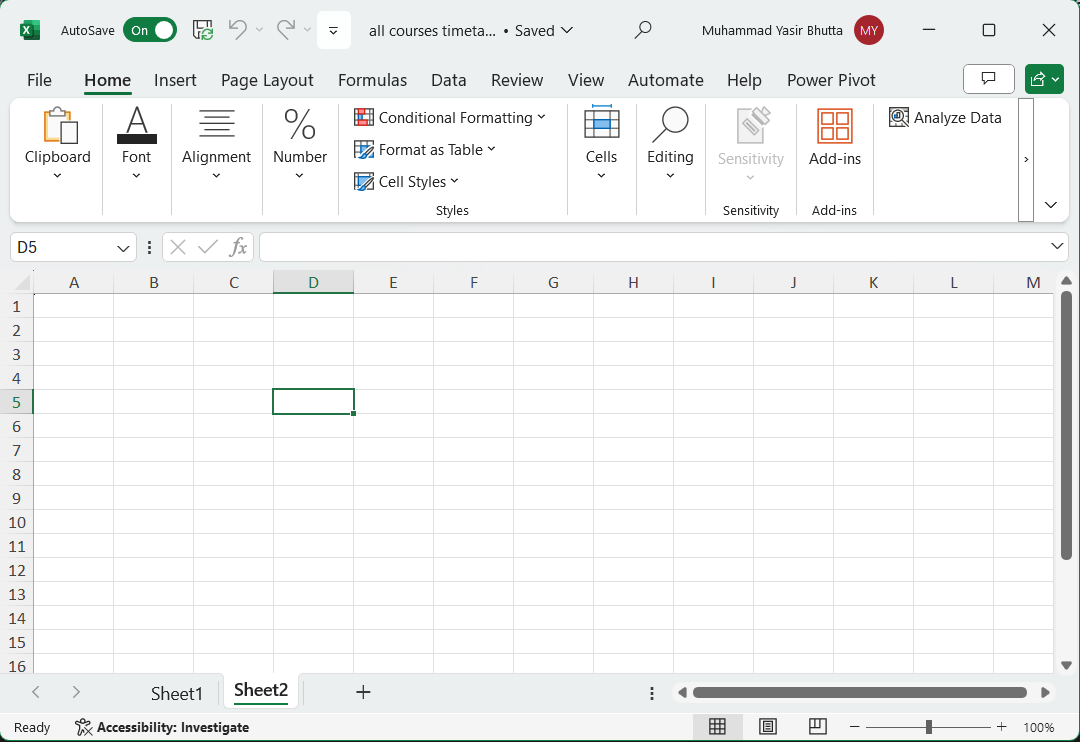 Microsoft Excel: Interface
Microsoft Excel: Interface
Worksheets and Workbooks:
-
Workbooks
-
A Microsoft Excel workbook is a file that contains one or more worksheets that you can use to organize various kinds of related information.
- Worksheets
- The primary document that you use in Excel to store and work with data. Also called a spreadsheet.
- A worksheet is always stored in a workbook.
- A worksheet consists of cells that are organized into columns and rows.
- By default, Microsoft Excel provides one worksheet in a workbook.
- Calculations can be made based on data from multiple worksheets.
- Each Worksheet has a tab.
- To activate a particular sheet, you can click on its respective tab.
- Columns & Rows
- Each column and row of a worksheet has a unique name
- Each column carries a letter of the alphabet as its name while a row is numbered
- A worksheet consist of 16384 columns and more than one million rows.1
- Cells
- Cell is the intersection of a column & a row.
- An active cell is the cell in which you can enter and edit data.
- Cell References:
- Cells are identified by their cell references, which combine the column letter and row number (e.g., A3, B6, AA345).
- You can store various types of data in cells, including numbers, text, dates, times, and Boolean values.
- Formulas and Functions:
- Formulas allow you to perform calculations using data from other cells. Start a formula by typing an equal sign (=) in the cell where you want the result.
- Formulas can include cell references and built-in functions (predefined calculations). Functions simplify complex tasks, such as finding averages, sums, or specific information in large tables of data.
- Features:
- Excel offers powerful features, including:
- Calculation capabilities: Perform arithmetic, statistical, and financial calculations.
- Graphing tools: Create charts and graphs to visualize data.
- Pivot tables: Analyze and summarize data from large datasets.
- Visual Basic for Applications (VBA): A macro programming language for automating tasks.
- Excel offers powerful features, including:
- Integration:
- Excel is part of the Microsoft 365 suite, which includes other productivity tools like Word, PowerPoint, and Outlook.
Microsoft Excel’s availability:
- Desktop Version 💻:
- Microsoft Excel is available as a desktop application for both Windows and Mac operating systems.
- Users can install Excel on their personal computers or workstations to create, edit, and analyze spreadsheets.
- Mobile Version 📱:
- Microsoft Excel is also available as a mobile app for smartphones and tablets.
- You can download the Excel app from app stores (such as Google Play Store for Android devices or the Apple App Store for iOS devices).
- The mobile app allows you to view, edit, and collaborate on Excel files while on the go.
- Online Version (Excel Online) 🌐:
- Excel Online is the web-based version of Excel.
- It runs in a web browser (such as Microsoft Edge, Google Chrome, or Mozilla Firefox).
- Users can access Excel Online through their Microsoft OneDrive or Microsoft 365 accounts.
- Excel Online provides basic spreadsheet functionality and allows collaboration with others in real time.
- Microsoft 365 for the web
Enter data manually in worksheet cells
Excel Tutorial in Urdu: Enter data manually in worksheet cells
Number as Text
- A single quote (or an apostrophe) is used to signify Text in Excel.
- A number entered with the leading apostrophe is treated as Text and (generally) cannot be used in calculations.
Enter a dates or a time in a cell
- On the worksheet, click a cell.
- Type a date or time as follows:
- To enter a date, use a slash mark or a hyphen to separate the parts of a date; for example, type 9/5/2002 or 5-Sep-2002.
- To enter a time that is based on the 12-hour clock, enter the time followed by a space, and then type a or p after the time; for example, 9:00 p.
Tip: To enter the current time, press CTRL+SHIFT+; (semicolon).
See also:
- Excel Tutorial in Urdu: Control Automatic Data Conversions in Excel
Managing Sheet
Insert a new worksheet
- To view your sheets, tap the bottom left button on the toolbar.
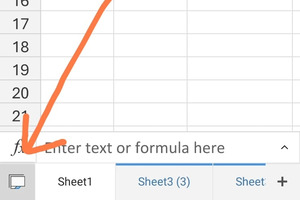
- To create a new sheet, tap the + icon at the bottom of the screen
Rename a worksheet
- To view your sheets, tap the bottom left button on the toolbar.
- Then select the sheet you want to rename and tap on sheet tab again to open a context menu.
- Tap ‘rename’
- enter a new name
or
To rename the sheet, double-tap on the tab and enter a new name.
Delete a worksheet
- To view your sheets, tap the bottom left button on the toolbar.
- Then select the sheet you want to delete and tap on sheet tab again to open a context menu.
- Tap ‘Delete sheet’
- Tap OK Button
Reorder sheets
- To reorder sheets, tap and hold the sheet tab at the bottom of the screen and drag it to a new position.
Hide or unhide sheets
- To view your sheets, tap the bottom left button on the toolbar.
- Then select the sheet you want to hide and tap on sheet tab again to open a context menu.
- A context menu will appear with the option to hide or unhide a sheet.
- Tap Hide, to hide the sheet.
Change sheet tab color
- To view your sheets, tap the bottom left button on the toolbar.
- Then select the sheet you want to change sheet tab color and tap on sheet tab again to open a context menu.
- Tap Color, to change the sheet tab color.
Duplicate sheet
To duplicate a sheet in Excel mobile app, you can follow these steps:
- To view your sheets, tap the bottom left button on the toolbar.
- A context menu will appear with the option to Duplicate.
- Tap Duplicate to create a copy of the sheet.
Move sheet
Excel Tutorial in Urdu: How to Manage Worksheets
See also:
Excel for Android touch guide
Excel for Android phones: Animated tips
Online Courses and Trainings - Microsoft Excel
Further Reading
–>